How to use CoG?
Step 1. Pair Glass with your Android phone
Follow instructions to connect your Glass with Android phone.
Here is howStep 2. Wake up Glass, Say "Ok Glass, Recognize This"
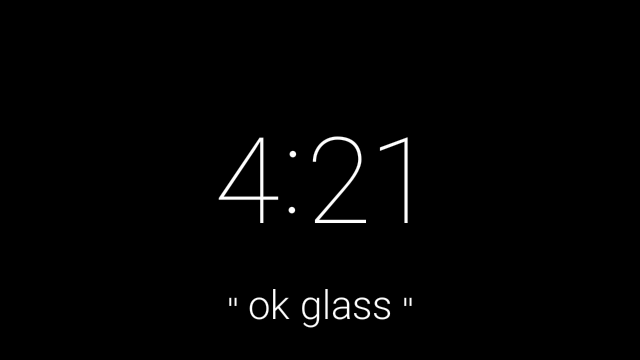
1. From the homescreen, say “OK glass”.
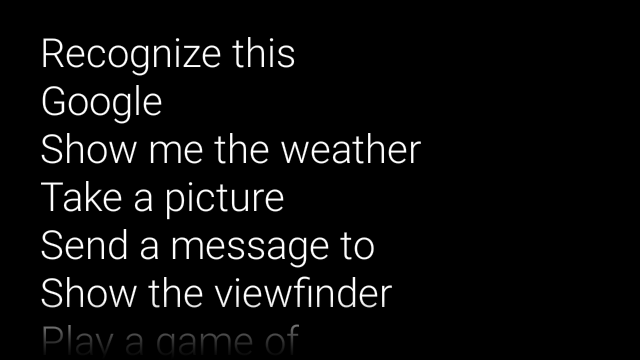
2. When the list of commands shows up, say "Recognize this".
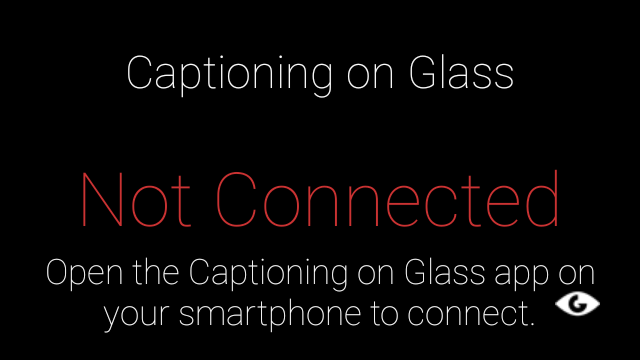
3. When you first start CoG, it will prompt you to open the CoG app on your phone.
Step 3. On Your Android Device, open up the CoG app
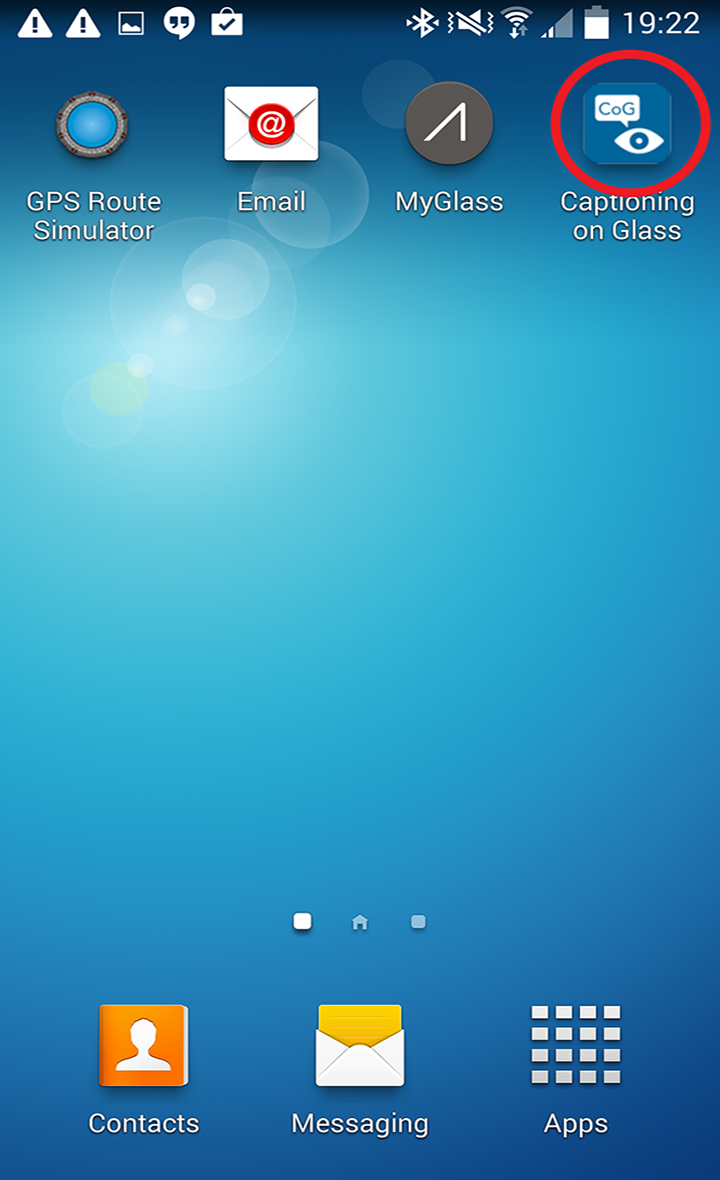
1. On your andriod device, click on the CoG icon on your Android phone.
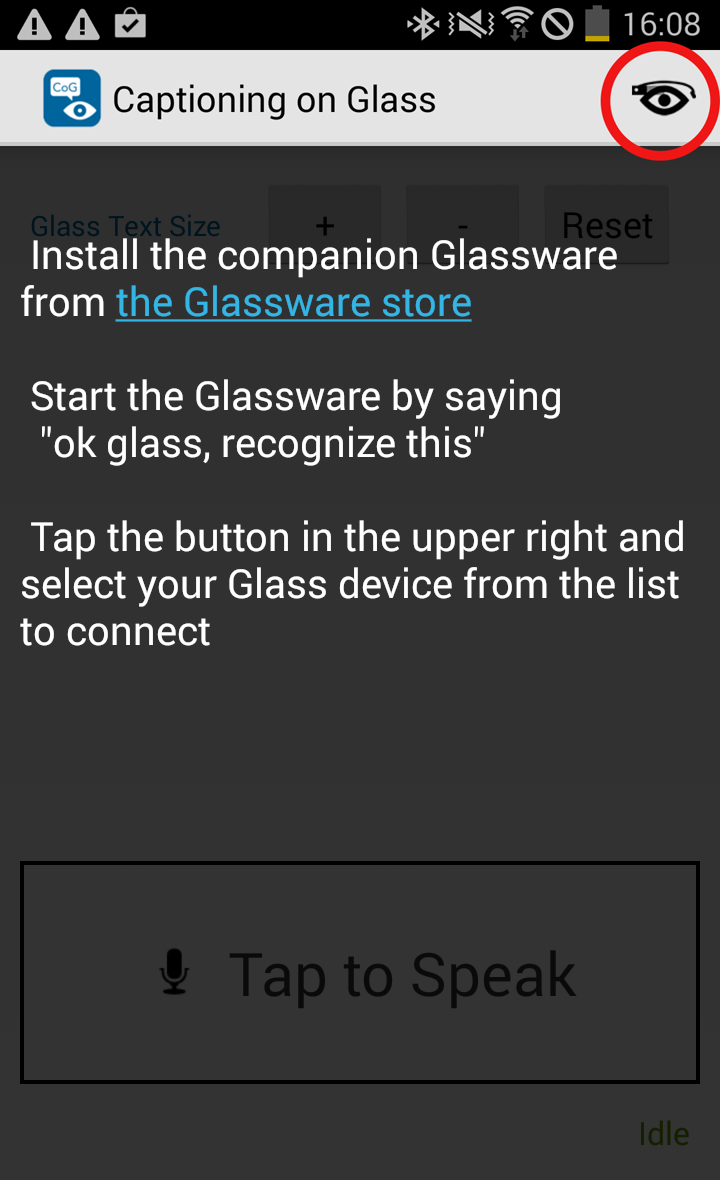
2. If your phone and Glass are not connected properly, you will see this screen. If this your first time using CoG, click on the icon on the upper right.
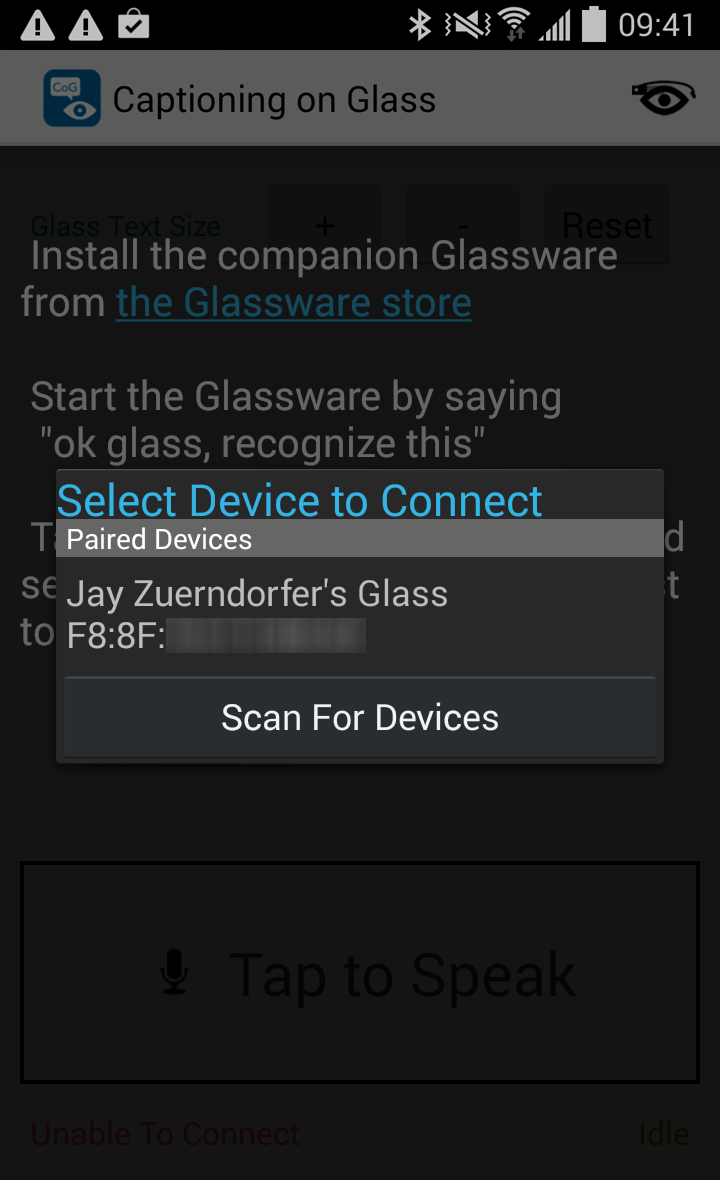
3. Select your Glass from the list of Bluetooth devices. Your will only need to do this once and CoG will remember it.
Step 4. Start Captioning!
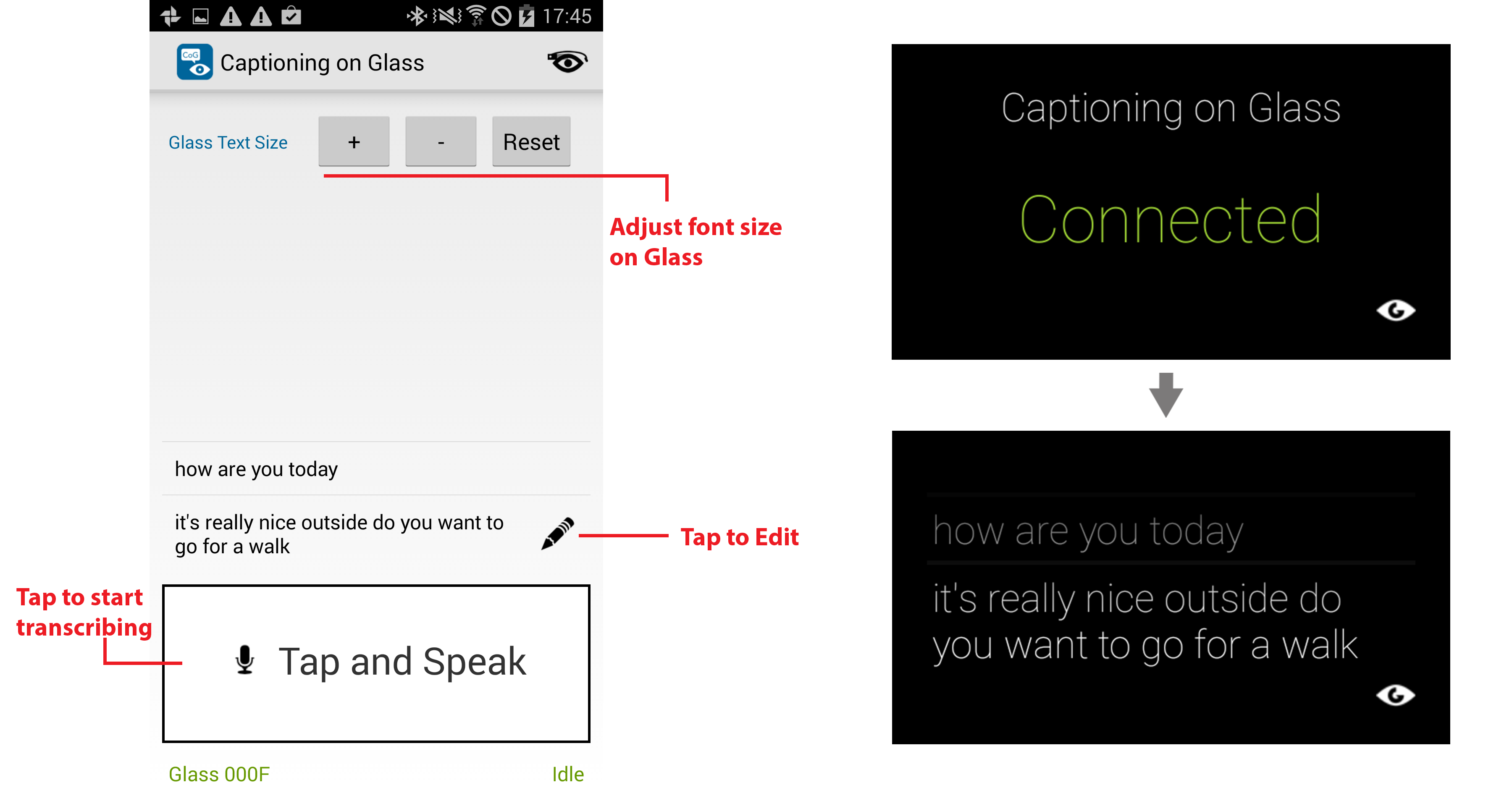
1. Give the phone to your conversation partner, position your head so you can look straight at the Glass as well as the person you are talking to.
2. Tap the "Tap to Speak" button and speak into the phone. Your words' transcription will be shown on the phone and on Glass.
3. You can change the font size shown on the Glass from either the phone or the Glass. More Details
4. Tap the pencil icon to edit your transcription if there are errors. You will be shown five alternatives or you can edit the trasncription manually.
5. Once you have started CoG on Glass, the Glassware will be saved as a live card, meaning you can directly access the Glassware any time by swiping to the left of the Home Screen.
FAQ
What can I do to make the transcription better?
The current transcription technology is not 100% perfect. The transcription accuracy depends on the accent of the speaker, ambient noise besides other factors. To improve the accuracy of the transcription, try using CoG in a less noisy environment if possible. Attaching a headphone-mic to the Android phone will likely to reduce the ambient noise level and improve transcription accuracy as well.
How to change the font size of the transcription from Glass?
When running CoG on Glass, tap on the touch pad once will bring up the settings menu. You can stop the Glassware, increase and decrease the font size from the menu.
Why is it not working?
You need to be sure the three steps have been completed:
1. Pair Glass with Andriod phone
2. Start CoG on Glass
3. Start CoG on Android phone
Go through the three steps, as instructed above, and try again.
Can I have CoG on my iPhone?
Unfortunately, no. The iOS version of the CoG app is not available yet. You can sign up to receive notification when it becomes available.
I still have trouble using CoG
If you are still having trouble, please fill out this form. And we will do our best to help resolve the problem. You can also report a problem or provide your feedback.